Between your home network and your internet provider, your modem converts internet signals. But, if your internet doesn’t receive the signals right, it won’t work. A power cycle is a smart place to start troubleshooting if your internet is acting up since it frequently resolves connection difficulties.
Many people also prefer using tune-up software utilities that can help solve their internet speed problems. But, we don’t want to confuse you any longer with the ocean of suggestions.
We have listed the tried-and-tested methods to increase your internet speed in this article. So, keep on scrolling down, and we will find the best ways to increase your internet speed right here:
1: Change WiFi Frequency Band
At varying distances from your router, the band you choose for your connections might alter the speed and quality of your connections.
If you’re encountering transient interference on one of the frequency bands, try switching to another. It will appear on your device as a distinct Wi-Fi network, generally with a label in the network name indicating whether the network is 2.4 GHz or 5 GHz.
This band sacrifices speed for range, which means it can travel through walls and other obstacles better than 5 GHz, with faster speeds but a lower range.
In many cases, the two frequency bands appear to be two different Wi-Fi networks. Log out of the erroneous band and connect to the proper one on each device to restructure your connections.
2: Update The Router’s Firmware
If you have a modem/router combination equipment, your ISP will most likely update the firmware for you. However, if you have your own router, it’s worth checking for updates.
Your router is a little computer that manages your network and routes data. It, like any other computer, needs an operating system—in this instance, firmware.
For performance and security, it’s critical to keep the firmware up to date. Although many contemporary routers have automated firmware upgrades, double-checking the firmware version might provide additional peace of mind. Switch on automatic updates after updating the firmware on your router.
3: Switch The Frequency Channel
The 2.4 GHz and 5 GHz bands are split into 11 and 45 channels, respectively. Most routers will automatically select the optimal channel for you, but you may need to change it manually on occasion.
Since frequency channels may get crowded, if you and all of your neighbors utilize the same channel in the 2.4 GHz range, your Wi-Fi speeds may suffer. You may use the Wireless Diagnostics function on a Mac computer to discover the optimal Wi-Fi channel by holding down the Option key and clicking the Wi-Fi symbol on the menu bar in the upper right corner of your screen.
The finest 2.4 GHz and 5 GHz channels accessible to you will be listed in the Scan window.
4: Use A Faster Internet Service Provider
You may have used tune-up software and installed antivirus, but sometimes your internet connection is simply too sluggish to keep up with your online usage. Internet companies advertise speeds up to a certain point, but they don’t guarantee that you’ll get those speeds all of the time.
If this is the case, you’ll need to switch to a higher-speed internet service and if you’re perplexed because you’re sure you’ve paid for adequate internet speed, but your connection still isn’t up to par, it’s possible that your connection isn’t always up to par.
5: Turn It Off And On
Unplug your modem or wifi gateway for 30 seconds before reconnecting it. This procedure permits the modem’s virtual head to clear.
If you have a solitary router, repeat the process. A power cycle, like a modem, clears your router’s memory and provides it a fresh start on duties that were previously slowing it down.
Finally, switch off all of your wireless devices’ Wi-Fi. Wait a few moments before turning Wi-Fi back on. Allow these devices to reconnect and test your connection.
Rebooting your equipment on a regular basis—at least once per few months—is recommended. However, bear in mind that doing so will disconnect you from the internet for a few minutes, so plan to restart your equipment when no one else is online.
There You Go!
You can increase your internet speed if you follow these tips right here. Of course, we know that not all of these tips will be applicable in your case, but some surely will.
Once you find out the best ways to increase your internet speed, you can let us know in the comment section.
We will be happy to help you with any additional problems you have.

“Thinker. Coffeeaholic. Award-winning gamer. Web trailblazer. Pop culture scholar. Beer guru. Food specialist.”





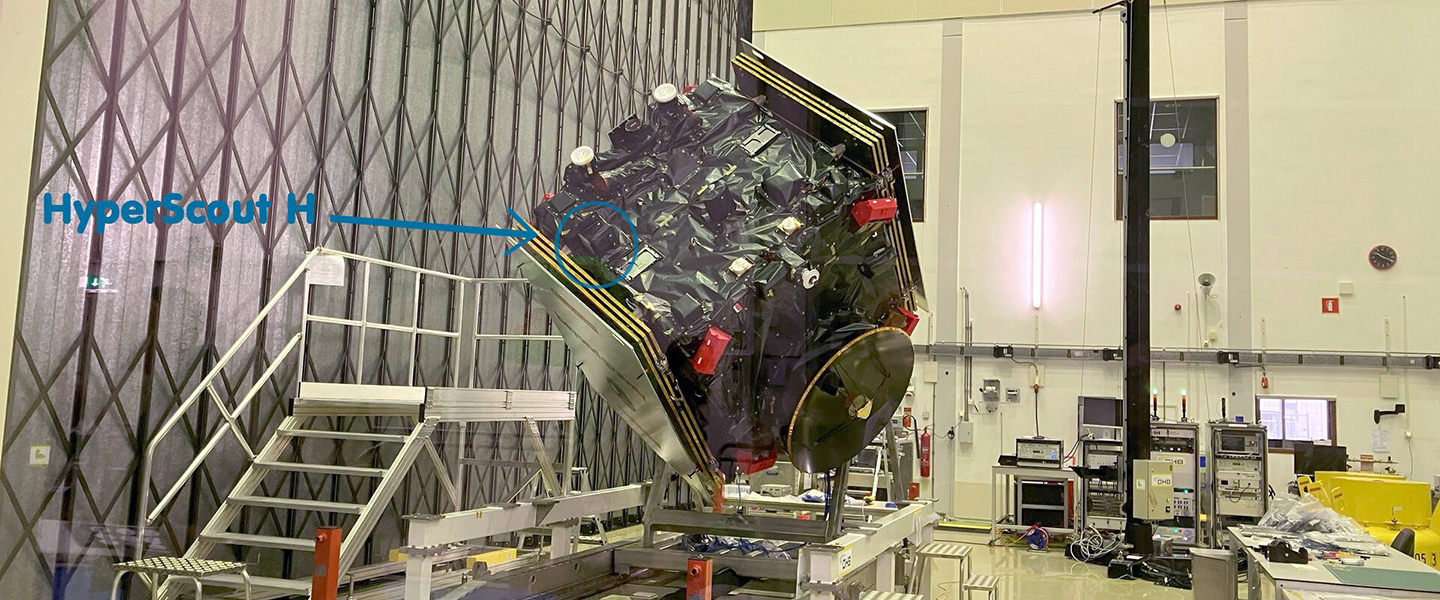

More Stories
A total solar eclipse will be visible in the US
America with basketball stars like James and Curry
The world is watching the Speaker of the US House