In principle, Chromecast updates automatically, but this does not always go well. In this article, we will show you how to manually update the media player.
Read on after the announcement.
This is how you update Chromecast
Chromecast is all about convenience. Once the device is installed, you don’t have to worry about updates. New software releases run automatically in the background.
This is how it should be, anyway. Technology does not always cooperate, so sometimes it is necessary to update Chromecast manually. This is very easy with the latest version, Chromecast with Google TV (HD). You can’t simply manually update older Chromecast models, though there is a side path.
In this article, we explain how to manually update your Chromecast, starting with versions of Google TV (which can be recognized by the included remote control).
To update your Chromecast using Google TV (HD):
- Turn on the TV and go to the Chromecast home screen;
- Select the profile icon in the upper right and choose “Settings”;
The settings screen can be identified by the gear icon.
- Click on “System”, go to “About” and then “System Update”;
- Check if an update is available for your Chromecast and install it if necessary.


Depending on the size of the update, the download may take anywhere from a few seconds to a few minutes. The speed of the Internet also affects the installation speed of the program.
Chromecast Can’t Update? Then try to restore the device to factory settings and then install it again. You can also do this through the Settings menu. Choose “System”, “About” and then “Factory data reset”.
Update your older Chromecast
Don’t have a Chromecast with Google TV (HD), but an older model? Then the update will happen automatically in the background. These media players don’t have an operating system that you can update manually, unlike their younger brothers.
You can download updates by turn. First, it is important to know what version of the software you have Chromecast running:
- Open the Google Home app and select your media player;
- Click on the gear icon at the top left and go to Device Information.
- Under “Technical Information” you’ll find the firmware version your Chromecast is using;
- You can then pass through the file Google site Find out what the current software version is.



Is your Chromecast running an older version, and it didn’t install automatically? Then you can force the update by completely resetting the media player.
This is done via the Google Home app. Select your Chromecast and click the gear icon at the top right. Choose “More” then “Factory data reset”. Then it is a matter of following directions.
Once the Chromecast resets itself to factory settings, it will start to reinstall itself. The latest software update is downloaded automatically.
do not work? In the article below we detail how you can reset Chromecast.
Read also: Reset Chromecast in 4 Steps: This is how you start with a clean slate
More about Chromecast
Chromecast is probably the best device Google has ever made. At least, if everything is working properly. If not, we explain how to get one Get an out of service Chromecast to work again. Sometimes it is necessary to do this Reinstall Chromecast.

“Thinker. Coffeeaholic. Award-winning gamer. Web trailblazer. Pop culture scholar. Beer guru. Food specialist.”


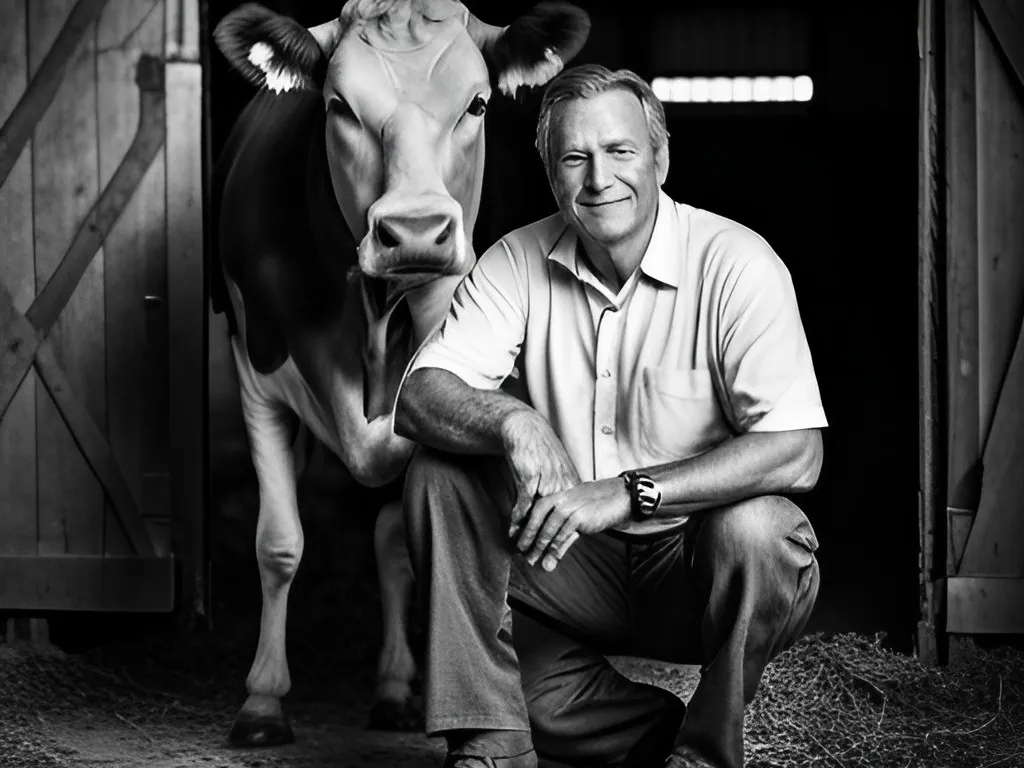





More Stories
Sony promises thick sound from thin speakers in its new home cinema lineup
Print digital photos yourself: why and how?
LEVEL-5 postpones the VISION 2024 show until “summer 2024”