Most people nowadays own a laptop with a built-in webcam, but there are always reasons why people should buy a particular webcam. Perhaps the quality of the camera in the laptop is very poor, or there is simply no room for the laptop in your home office. You don’t have to buy an expensive new webcam, because you can just use your smartphone.
Let’s say you’re short on cash, or you don’t see any point in spending tens or hundreds of euros on a quality webcam. Do not forget that you still have a good camera in your smartphone, and you can use it. There are a lot of applications where you can use your smartphone camera as a webcam, but in this workshop we are using Iriun Webcam.
“Expensive webcam? You don’t need that at all.”
Step 1 / Download and install Iriun
To get started, go to the Google Play Store on Android, or the Apple App Store if you have an iPhone. There you search for Iriun Webcam and you know you have the right camera when you see a white webcam icon on a light blue background. Once the app is installed, it’s time to install Iriun on your PC or Mac. It’s that simple: go to iriun.com and download the app for your operating system.
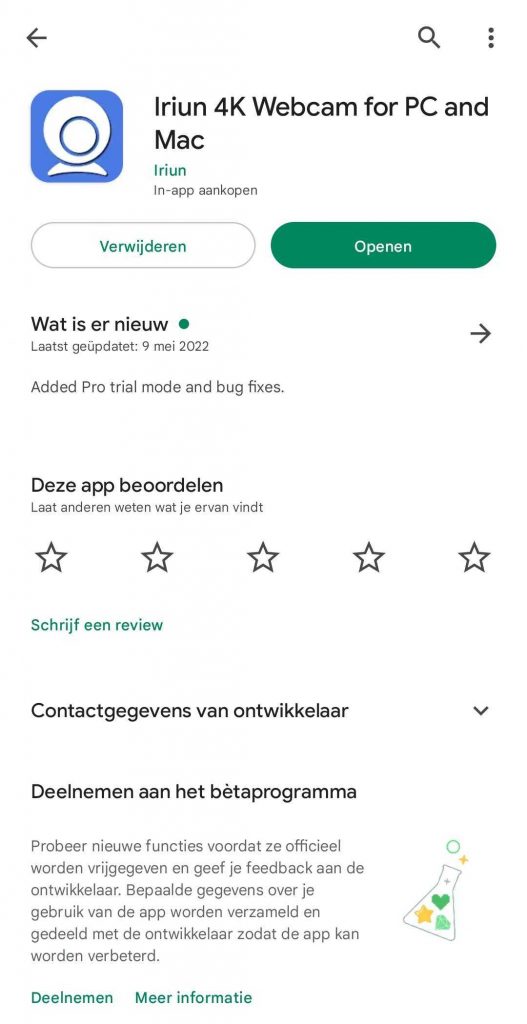
Step 2 / Pair your smartphone
The pairing process is very simple. The most important thing is that Iriun is on your PC or Mac, as well as on your smartphone. The second step is to verify that your devices are on the same (Wi-Fi) network. Iriun specifically states WiFi, but WiFi and wired internet connection also works fine. If all goes well, you should see your camera feed appear in your computer feed.
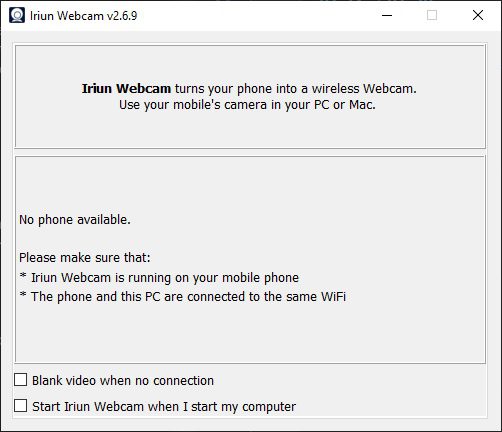
Step 3 / Set up your smartphone
Once you connect the phone to Iriun on PC or Mac, Iriun will recognize your phone every time as long as the programs are open. From here you can set your desired resolution via the PC app. On your smartphone, you can adjust the camera orientation in the settings, turn auto focus on or off, boost the microphone, and on the camera screen itself you can still turn on the flash and mirror the screen.
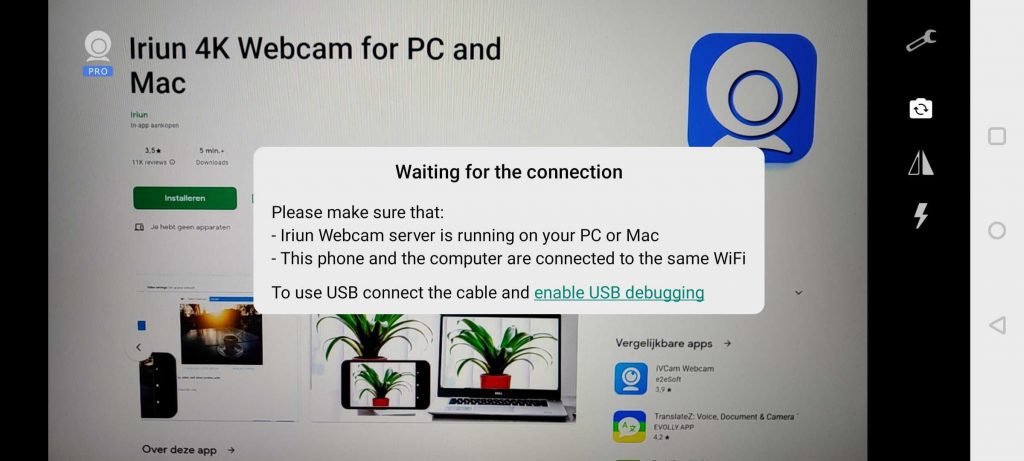
Step 4 / Start your meeting
Look at the conference program of your choice (Google Meet, Zoom, or Microsoft Teams) in Settings and select Iriun. And then you can webcam to your heart’s content.
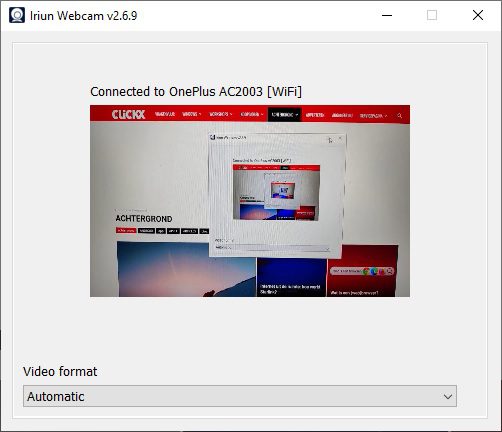

“Thinker. Coffeeaholic. Award-winning gamer. Web trailblazer. Pop culture scholar. Beer guru. Food specialist.”









More Stories
Rewatch: Live 046 | 08/28/2024
Instagram now lets you add a song to your account
PlayStation Plus Essential Games Announced for September 2024