An abundance of cookies can negatively affect the performance of your browser. Give them a taste of their medicine by removing them from your browser. This is how you proceed in Chrome, Edge and Firefox.
Cookies, you don’t see them but they are always there when you are browsing with a browser. A cookie is a piece of code that a web administrator can install in your browser when you visit their website. Based on the data collected by the cookie, the website can create a profile for you. This data can then be used to customize your next visit. Read as: Data is passed to advertisers so they can serve you ads tailored to your web history.
Logical’s cookie system has been under fire for several years. Since the legislation of the General Data Protection Regulation (GDPR), websites are required to allow visitors to grant permission to place cookies. In practice, this is only an apparent choice, as some websites will only function to a limited extent without cookies. People often click “accept cookies” without thinking about it to get rid of them. Tech giants like Google are hard at work looking for a better cookie replacement system, but since that hasn’t really started yet, we’re stuck with it for a while.
Read also
Privacy First Aid: Seven tips for browsing (and more) safely with Google Chrome
Apart from the fact that being followed always and everywhere is annoying, cookies can also affect your browser in the long run. After all, cookies are stored in the cache, and in the long run, this cache weighs so hard that your browser slows down. So it never hurts to get rid of stale cookies after a long browsing session. We show you how to proceed for some of the most commonly used browsers
-
Google Chrome
We start with the most popular browser, Google Chrome, which is also the browser that devours cookies very eagerly. Click on the three dots at the top right and place the cursor over it More settings. This expands the list where you are Clear browsing data He chooses. search chrome://settings/clearBrowserData Copying and pasting into the address bar will take you to the same menu.
Now select the checkmarks that you want to remove. Looking at advanced for more options. Option Cookies and site data It gets rid of active cookies. It certainly doesn’t hurt to empty cached images from time to time to free up memory, for example. Confirm your selection by pressing delete data to click.
Keep in mind that clearing cookies often means logging you out of your online accounts. On your next visit, you will have to log in again and pass in your cookie preferences. Finally, don’t forget Cookies and site data Block third-party cookies. This already severely limits the number of cookies websites are allowed to launch at you.
-
Microsoft Edge
We continue with Edge. Click on the three dots at the top right to go to Settings. less Privacy, Search and Services find the option Choose what you want to delete It deletes cookies and other data just like Chrome. Don’t feel the need to do this after every browsing session? Then press Clear browsing data on exit and select cookies. Set cookies will then be deleted immediately each time you close Edge, unless you allow an exception for some websites.
Edge also has some settings with which you can restrict the movement of cookies. So we’ll be staying on the privacy menu for a while. by bees Tracking Prevention Option firm When you choose it, you render a lot of trackers already harmless. Also activate the file Do Not Track requests You will not be physically able to track cookies.
-
Fire Fox
Firefox has been blocking third-party cookies since 2019, but that doesn’t mean the privacy-friendly browser is completely free of cookies and trackers. Even if you are a Firefox user, it is best to check your cookie settings from time to time. You can find it on the hamburger menu institutions and then Privacy and security. bee Cookies and site data Delete active cookies. Just like in Edge, you can ask Firefox to do this after each browsing session.
Prevention is always better than cure, so we also take a look at what we can limit ourselves to installing as few trackers as possible. As a privacy-conscious internet user, you want tough protection. Send Do Not Track Beacons Automatically should usually be checked in Firefox. You can always allow exceptions to the rule here for specific websites.

“Thinker. Coffeeaholic. Award-winning gamer. Web trailblazer. Pop culture scholar. Beer guru. Food specialist.”

:format(jpeg):fill(f8f8f8,true)/s3/static.nrc.nl/bvhw/wp-content/blogs.dir/114/files/2021/11/trujilo-vierkant.png)





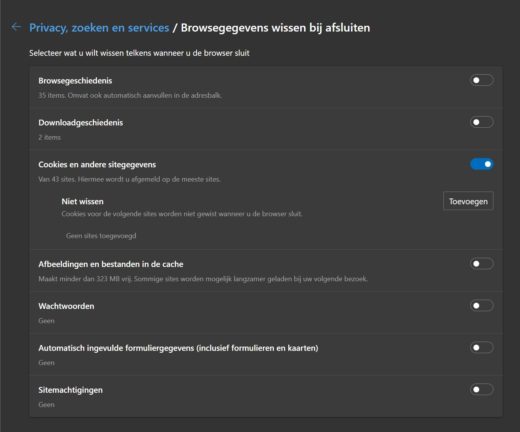
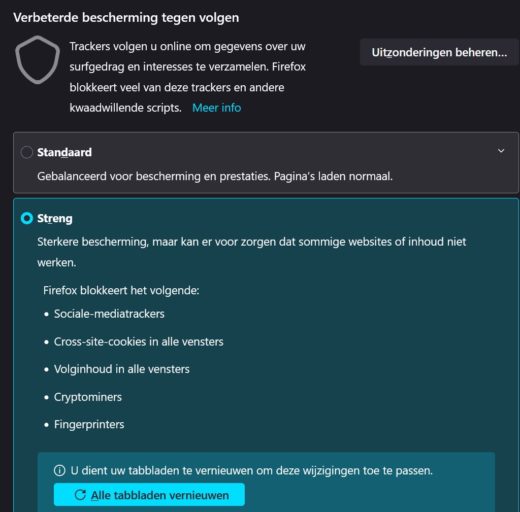
More Stories
iPhone SE 4: Bigger screen and Face ID feature according to new rumors
Grass snake and lizard are rare – Zeeuwsch Vlaanderen Advertisement | Zeeuwsch Flemish Advertising Magazine
Belgian co-production with acclaimed actor Crispin Glover selected for Toronto Film Festival